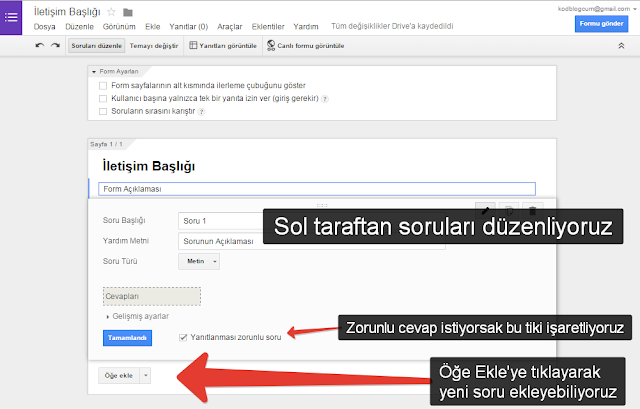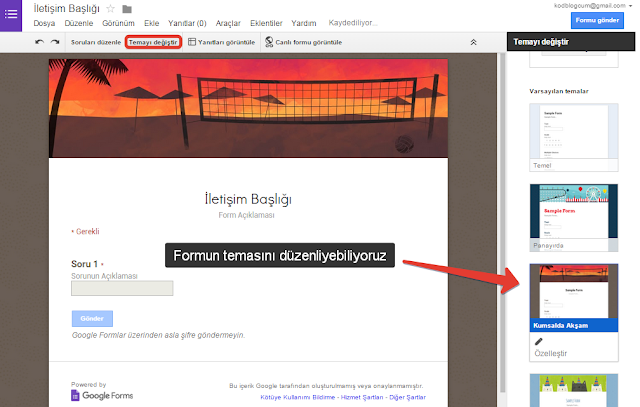Merhaba arkadaşlar bu yayınımda sizlere yine güzel bir blogger eklentisinden bahsedeceğim.Popüler yayınlarınızın daha havalı durmasını sağlayacak üç stil kendinize uygun olanı seçip kullanabilirsiniz.
İlk önce nasıl kurulacağından bahsedeyim her bir stil için css kodlarını]]><b:skin>veya </style>kodlarının üstüne ekliyoruz.
Stil1:
/* Popular Post Style 1 */
#PopularPosts1 ul{padding:10px 0;margin-top:-15px;}
.PopularPosts .item-thumbnail{margin:0}
.PopularPosts .widget-content ul{padding:0;margin-top:-7px}
.PopularPosts .item-title a{text-decoration:none;font-weight:400;font-size:14px;color:#000;line-height:1.4em;transition:all ease-in-out .1s;}
.PopularPosts .item-title{padding-bottom:.4em}
.PopularPosts .widget-content ul li:hover a,.PopularPosts .widget-content ul li a:hover{color:#48d;}
.PopularPosts li:first-child .item-snippet{position:absolute;top:0;opacity:0;visibility:hidden;width:85%;left:11px;color:#fff;background-color:rgba(172,22,172,.83);padding:10px;font-size:90%;line-height:normal;transition:.3s}
.PopularPosts li:hover:first-child .item-snippet{top:20%;opacity:1;visibility:visible}
.PopularPosts img{width:100%;height:100%}
.PopularPosts .widget-content ul li{list-style:none;margin:10px 0 0!important;padding:0 0 10px!important;line-height:1.3em!important;position:relative;border-bottom:1px solid #f1f1f1}
.PopularPosts li .item-snippet{display:none}
.PopularPosts li .item-thumbnail{width:85px;height:72px;margin:0 10px 0 0;overflow:hidden;float:left}
.PopularPosts li:first-child .item-thumbnail{width:100%;height:100%;max-height:190px;overflow:hidden;margin-bottom:10px}
.PopularPosts li:first-child .item-content{position:relative}
.PopularPosts li:first-child .item-thumbnail,.PopularPosts li:first-child .item-snippet{display:block}
.PopularPosts li:first-child .item-title a{font-size:18px;line-height:1.3em;font-weight:700}Stil 2:
/* Popular Post Style 2 */
.PopularPosts .widget-content ul{padding:0;margin-top:-10px}
.PopularPosts .item-thumbnail{margin:0}
.PopularPosts .item-title {padding:0;}
.PopularPosts .item-title a{text-decoration:none;color:#000;}
.PopularPosts .item-title a:hover{color:#ff2d2d}
.PopularPosts .item-snippet{font-size:12px;line-height:1.6em;color:#777;padding-top:10px}
.PopularPosts li{border-bottom:1px dashed #e3e3e3}
.PopularPosts li .item-thumbnail,.PopularPosts li .item-snippet{display:none}
.PopularPosts li:first-child .item-thumbnail,.PopularPosts li:first-child .item-snippet{display:block;overflow:hidden;max-height:180px;margin-bottom:10px;}
.PopularPosts img{padding:0}
.PopularPosts .widget-content ul li{padding:10px 0;margin:0}Stil 3:
/* Popular Post Style 3 */
#PopularPosts1 ul{padding:10px 0;margin-top:-15px;}
.PopularPosts .item-thumbnail{margin:0}
.PopularPosts .widget-content ul{padding:0;margin-top:-7px}
.PopularPosts .item-title a{text-decoration:none;font-weight:700;font-size:14px;color:#000;line-height:1.4em;transition:all ease-in-out .1s;}
.PopularPosts .item-title{padding-bottom:.4em}
.PopularPosts .widget-content ul li:hover a,.PopularPosts .widget-content ul li a:hover{color:#48d;}
.PopularPosts img{width:100%;height:100%}
.PopularPosts .widget-content ul li{list-style:none;margin:10px 0 0!important;padding:0 0 10px!important;line-height:1.3em!important;position:relative;border-bottom:1px solid #f1f1f1}
.PopularPosts li .item-snippet{position:absolute;top:0;opacity:0;visibility:hidden;width:85%;left:11px;color:#fff;background-color:rgba(172,22,172,.83);padding:10px;font-size:90%;line-height:normal;transition:.3s}
.PopularPosts li:hover .item-snippet{top:20%;opacity:1;visibility:visible}
.PopularPosts li .item-thumbnail{margin:10px 0;overflow:hidden;float:left}
.PopularPosts li:first-child .item-thumbnail{width:100%;height:100%;max-height:190px;overflow:hidden;margin-bottom:10px}
.PopularPosts li:first-child .item-content{position:relative}
.PopularPosts li:first-child .item-thumbnail,.PopularPosts li:first-child .item-snippet{display:block}Şimdi stiller için javascript kodlarını ekliyoruz.Kodları </body> kodunun üstüne ekliyoruz.
Stil 1:
<script type='text/javascript'>
//<![CDATA[
function resizeThumbarlina(e,t){for(var s=document.getElementById(e),r=s.getElementsByTagName("img"),c=0;c<r.length;c++)r[c].src=r[c].src.replace(/\/s72\-c/,"/s"+t),r[c].width=t,r[c].height=t}resizeThumbarlina("PopularPosts1",400);
//]]>
</script>Stil 2:
<script type='text/javascript'>
//<![CDATA[
// Popular Post
var newidth=295;var neweight=180;$(".popular-posts .item-thumbnail img").each(function(){var t=$(this).attr("width");$(this).attr("width",newidth),$(this).attr("height",neweight),$(this).attr("src",$(this).attr("src").replace("/s72-c/","/w"+newidth+"-h"+neweight+"-c/"))}),$(".PopularPosts .item-snippet").text(function(t,i){return i.substr(0,70)});
//]]>
</script>Stil 3:
<script type='text/javascript'>
//<![CDATA[
function resizeThumbarlina(e,t){for(var s=document.getElementById(e),r=s.getElementsByTagName("img"),c=0;c<r.length;c++)r[c].src=r[c].src.replace(/\/s72\-c/,"/s"+t),r[c].width=t,r[c].height=t}resizeThumbarlina("PopularPosts1",400);
//]]>
</script>Widget Ayarı:
Hepsi bu kadar
Yardım için yoruma yazabilirsiniz..Sağlıcakla Kalın...
Kaynak:http://goo.gl/IMkLuH